If you like me are using Adobe Bridge to import images from camera or smartphone AND has updated to Mac OS X 10.11.x El Capitain, then there is something you need to know. Importing from iPhones and iPads and certain cameras doesn’t work if you choose “Get Photos from Camera…”. Adobe Bridge doesn’t “see” the devices and says that there isn’t any device connected if you choose “Get Photos from Camera…”.
According to Adobe: On Mac OS 10.11, Bridge CC does not recognize the following types of devices:
- Devices (such as cameras or Android-based devices) connected in PTP (Picture Transfer Protocol) or MTP (Media Transfer Protocol) mode
- iDevices such as iPad or iPhone
Instead of choosing “Get Photos from Camera…” you should choose “Import from Device…” to import your images.
You will not get all the options with this choice as you do with “Get Photos from Camera…”, but at least you can import your images from those devices (smart phones, iPads and certain cameras) that are not supported by Adobe Bridge in El Capitain.
If Bridge is pointing to a folder you have earlier imported to, it shows which images are in that folder. If you don’t want to import to that folder again, you click on the Import To: at the bottom of the window and choose which existing folder to import to or you create a new folder as destination by choosing “Other…”.
You can either Download All or choose by clicking on the images which ones to import and choose Download. Then you can use Adobe Bridge as usual by pointing to the folder you want Bridge to manage.
Bridge and “Import from Device…” uses the application Image Capture to import from device. It is just a faster way of doing it if you are already in Adobe Bridge.
This is a temporary situation. Adobe is working on solving it. It is solved in other Adobe applications so, one of these days…










Recent Comments