Problematic graphic card
I’ve for a long time had problems with my i old iMac 24″ from early 2009. Its graphic card somehow got sick. So, each time I did something that had to do with graphics it either totally froze, or suddenly crashed and restarted the iMac, or showed images similar to the one above where all the content of the screen was like a mosaic from all applications that were actively running. At that stage a forced quit via the button on the Mac was the only way out. Over time it got worse and some days I had crashes about 5-6 times a day. It was very hard to get anything done.
Getting a new iMac
So I decided I just had to get a new iMac to be able to get anything done when at the computer and also to be able to update to current OS and to have a graphic card that was supported by all my graphical software. Took a bank loan to be able to pay for it. That was easily and fast approved.
Last week I bought it and brought it home.
As Apple has changed almost all connections at the back of the iMac since my last 2009 model, and built it without a CD/DVD drive, I also had to buy some extra stuff. It says it can have 16MB RAM, but mine has 8 GB RAM. If I had wanted 16GB, I would have had to order that before purchase. You cannot change it afterwards as you used to be able to in older iMacs.
Bought an Apple CD/DVD drive and an adapter from Thunderbolt to Firewire. My 1TB external WD MyBook harddisk which is my main backup disk only connects via Firewire.
Noticed when I unpacked the new iMac that the powercord had a really nicely designed powerplug. Nobody but Apple might be doing beautiful power plugs…
Transferring content from the old iMac to the new with Migration Assistant
Next was to transfer my content from the old iMac to the new one. Some swear by beginning from scratch and install everything new from the beginning. I don’t. I use the Apple Migration Assistant. It is reliable and good and I have never had any problems with it. During my years at the technical department at Aftonbladet we always used that to transfer content from one machine to another.
I set up the two iMacs on the kitchentable.
I connected the two iMacs via a short Ethernet cable. Then I started the Migration Assistant on the old iMac, got a number on the screen of the old Mac to connect the machines to each other that I input on the new iMac, and made the choices for what to transfer.
It prepares to transfer for a very long time. When you, like me, has a lot of content to transfer, it takes it time. Have patience.
After a very long time it starts the actual transfer.
When it actually starts the transfer the Migration Assistant shows how long it might take to do the transfer. Do not trust that. It usually takes much longer than it initially says. How long depends on the number of files that are beings transferred and the size of the files. Many small files takes longer than large files.
At times it looks like it is doing nothing and as if no transfer is being made. But be patient. It IS doing what it should even if there is no sign of it. Do not touch it during the transfer and do not cancel it in the middle of being done.
My transfer started early afternoon one day and was done around 11 AM the next day. It was successful. I worried that the old iMac might crash when doing this, as unstable as it was, but it didn’t crash and it didn’t freeze. That was a relief.
If it hadn’t worked, I would have used the backup on my backup disk and the application Carbon Copy Cloner to transfer the content from the old to the new Mac. It would probably have been much faster.
Took the opportunity to clean the computer table when the Macs were on the kitchentable. It is now dust-free and clean. As long as it lasts…
A new wireless keyboard and mouse
With the new iMac also came a new wireless keyboard and a new wireless mouse. Both run via Bluetooth and are paired to the iMac already at delivery. They come with a special small cable for charging them.
The mouse I got used to pretty fast even though I find its edges a bit too sharp for my liking. The tiny, short keyboard without a numerical pad is another thing. I don’t really like the short keyboards. I am used to have a numerical pad for numbers. i keeping hitting the wrong keys on the tiny keyboard because they aren’t placed as I’m used to. and, when I am using a lot of numbers, or certain key combinations I keep crossing the hands and arms to reach them. My fingers have to relearn.
Otherwise, everything works just fine. Had to do a few updates of certain applications and to re-apply passwords in certain situation, and updated the OS to Sierra, but otherwise all applications work as they should. Even all my Adobe applications work just fine after the transfer. It is also a pleasure to finally be able to work without crashes and freezes. That was a long time ago I could do that.
What to do with the old iMac?
Haven’t decided yet what to do with the old 24″ iMac. It presently rests on the kitchen floor. I will eventually empty it. If anybody is interested in buying it from me, contact me. It does need a new graphic card though to work properly without crashes and freezes. And it won’t be possible to install the latest OS on it. But…

























Recent Comments