As you might know Instagram does not have a function to import images from a computer even though you can actually watch your Instagram flow on a computer. The Instagram application only accepts images from you smartphone or iPad. Which means that the images have to BE on the iPhone/iPad to be used in Instagram.
When you have pictures on your computer that you want to publish on Instagram it isn’t all that simple, but it is possible.
You need Dropbox on your computer and your iPhone/iPad to make it possible. As I am a Mac-person, I can only describe how to do it on a Mac. I am sure there are similar procedures on a PC.
When you have set up your Dropbox account on both your computer and your iPhone/iPad, locate your Dropbox folder on your computer. Inside that folder I’ve created a subfolder called “toinsta” (it can be named anything you want). Into that folder you can copy/drag/move any image you want to import to Instagram to publish there.
You might want to edit your image before you move it so it has the right dimensions and fileformat (jpg). Even though Instagram today accepts other dimensions than square, square is still what work best.
Locate and open Dropbox on your iPhone/iPad and locate and select the image you want to import to Instagram.
Image then opens in full size.
Click on the symbol that looks like a square with an arrow that goes up at the top of the screen.
You then get the above choices. Either click on Spara bild/Save image or Kopiera bild/Copy image. Dropbox will then save the image to Pictures/Bilder where it becomes accessible from Instagram to use in Instagram.
Open Instagram on iPhone/iPad.
Go to Library/Bibliotek and your images on the iPhone/iPad are there to use. Choose your image and do what you need to do in Instagram (set tags # and description and if needed, edit in Instagram with the options that are there).
You are now ready to publish your image on Instagram. My name on Instagram is ninitj if you want to follow me there.
Addition 2016-03-02
Got a tip for a photo-to-computer-to-Instagram uploader from reader Rose-Marie. It is called gramblr. You can find and download it here. Read the instructions carefully. I am not sure if it works in Mac OS X 10.11.3 or not (which is my OS-version).












Recent Comments